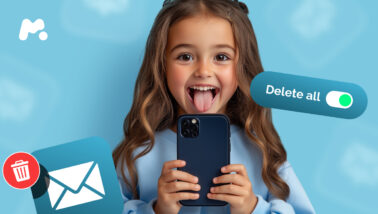Adults and kids worldwide use mobile phones and tablets to accomplish their daily tasks on the go. Kids can play and study right from anywhere, while moms and dads can easily arrange a meeting with colleagues, order food, or plan family weekends.
And if you ask a random kid on the street to flip over their device, chances are you’ll see Samsung printed on the back. As the world leader in digital technologies, Samsung is predicted to ship more than 1.57 billion smartphones worldwide.
When it comes to tablet shipping, Samsung’s market share comprised 19.8% in the third quarter of 2021. That’s a lot for a single corporation.
So if your kid owns a Samsung tablet, it’s not much of a shocker. And if they’re like most kids, they use it all day long to play, communicate, and watch YouTube.
Table Of Contents
Why Set Parental Controls on a Samsung Tablet?
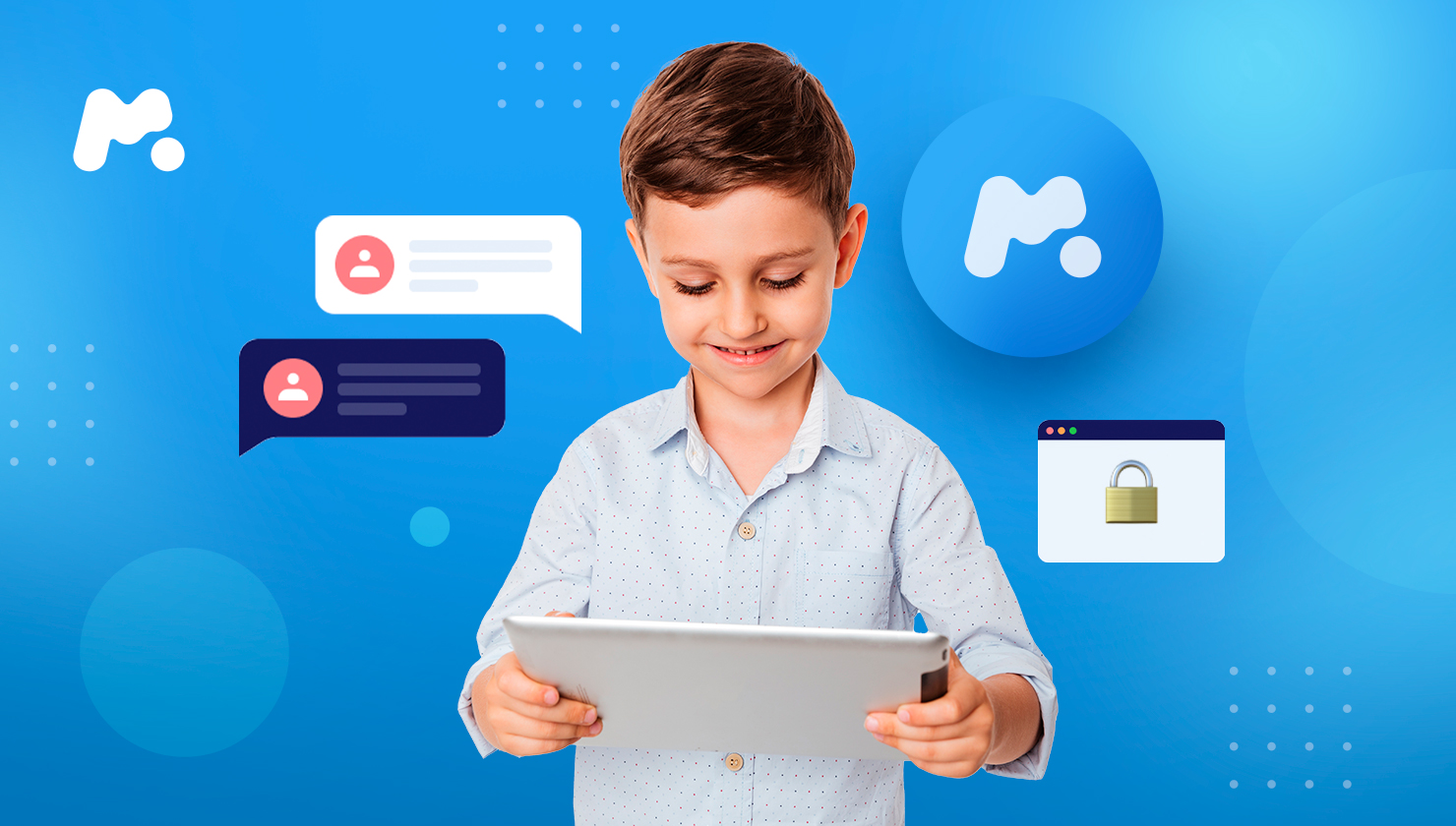
Although tablets can bring comfort into your life and entertain your child when you are busy, they may become a danger source. Online predators, cyberbullies, and digital scammers seek victims to abuse, and children are perfect prey for them.
It’s pretty easy for an experienced predator to befriend a kid. And it can be pretty hard for a parent to detect that their child is harassed or exploited.
So, the best protection measure you can take right now is to set parental controls on your kid’s Samsung tablet.
#1 How to Put Parental Controls on a Tablet With mSpy
If you want to gain full insight into your kid’s online activity, consider using a parental control app. For instance, mSpy is a comprehensive monitoring solution that can tell you everything about your child’s recent actions online.
To set up Samsung tablet parental controls with mSpy, you need to follow these steps:
- Sign up with mSpy.com and choose a subscription.
- Open an email from mSpy and copy your login credentials.
- Sign in to your mSpy account using those credentials and add a target device.
- Prepare your child’s Samsung tablet:
- Go to Settings > Security > enable Unknown sources
- Get back to Settings > Security > uncheck Verify apps
- If you can’t find the needed tab, go back to Settings > Google > Security > turn off Verify apps
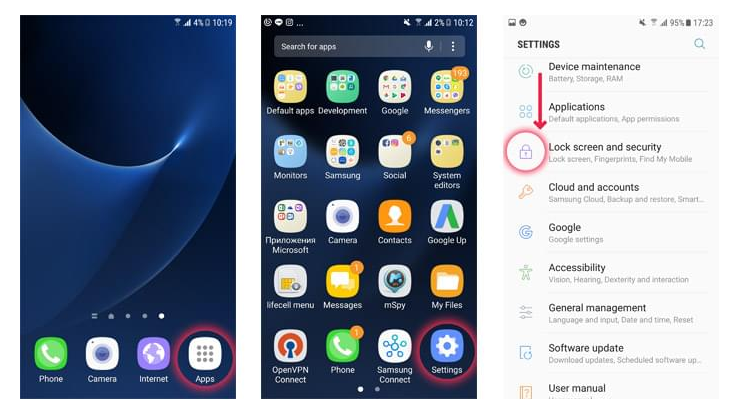
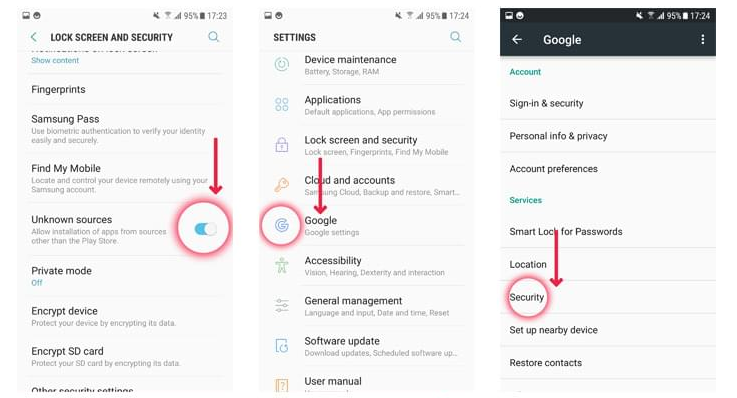
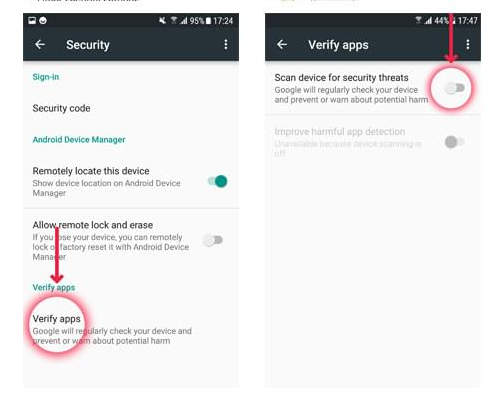
Now, you need to Install mSpy:
- Open the browser on your kid’s tablet.
- Paste the installation link emailed to you by mSpy to the address bar.
- Press the Go button. Enter the verification captcha and tap Download.
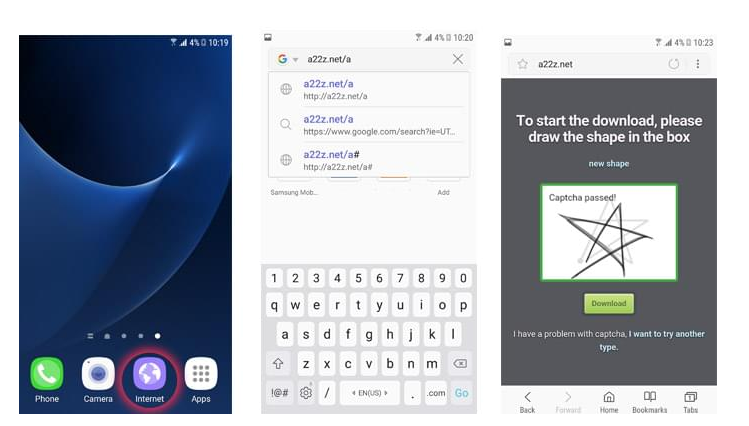
4. Open the Downloads folder and tap on the bt.apk file to start the installation.
5. If you have completed the action using pop-ups, choose Package Installer and click Always.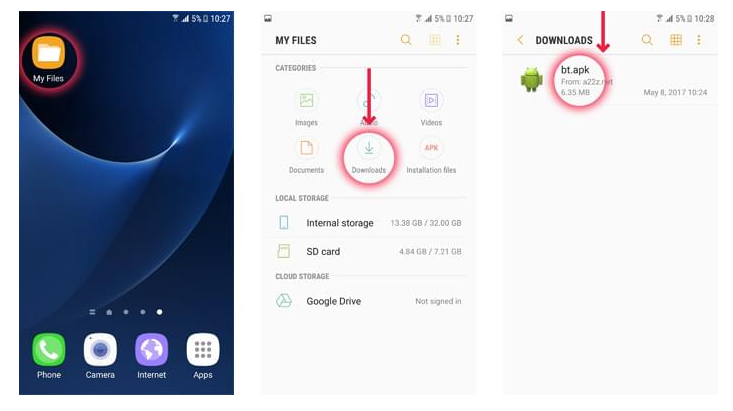
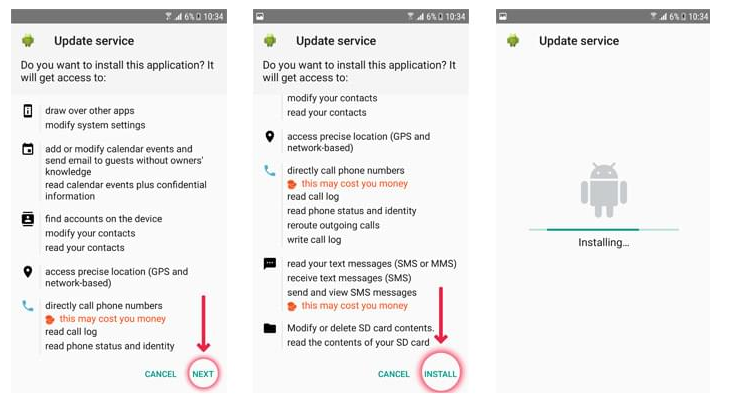
6. Tap Next > Install > Open > Continue
7. Press Activate in the following dialog box.
8. Enter your registration code in your Client Panel.
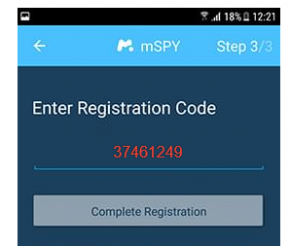
9. To complete the installation, enter your name where it’s required.
#2 How to Put Child Lock on Samsung Tablet With Kids Home
If you want to create a kid-friendly environment on your Samsung tablet, consider turning on the Kids Home mode. It is a digital playground for your kids, where they can have fun and study without running into adult or violent content.
Kids Home makes it possible for parents to control permissions, set time limits, and view reports about a child’s learning progress.
If your kid has a galaxy tab, parental controls can be easily set on it. Kids Home feature is included in most Samsung devices that run on Android version 9.0 and higher. If the feature isn’t included by default, you can download the Kids Home app manually.
Follow these steps to set up Samsung Galaxy tab parental controls:
- Access Quick Settings Panel on your kid’s device by swiping down from the top of the screen.
- Tap the Kids Home icon.
- Tap Next.
- Enter a Kids Home PIN (the default PIN is 0000). Now, your children can use the tablet safely. They also can’t log out from the Kids Home mode without using the PIN.
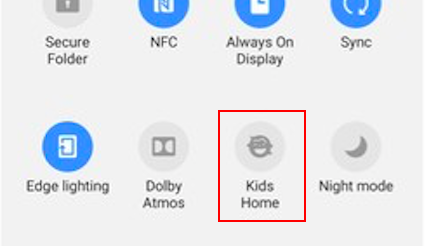
To exit Kids Home, tap More Options > Close Kids Home. Enter your PIN again to close the kid mode.
Final Words: Why Mspy Is the Best Way to Monitor a Tablet

Although native Samsung parental controls can give you a piece of information about your child’s activity, they won’t show you a full picture. What’s more, Kids Home relies on a PIN code. And it’s no secret that kids can easily bypass such a simple security measure.
If you decide to monitor your kid’s tablet with mSpy, you’ll get access to an extended functionally that includes:
- monitoring incoming and outgoing calls
- viewing received, sent, and deleted text messages
- checking out social media and messaging apps
- tracking their real-time GPS location
- looking through media files
- viewing browsing history and bookmarks
Make sure to double-check the set of features that are included in your subscription before paying for the app.