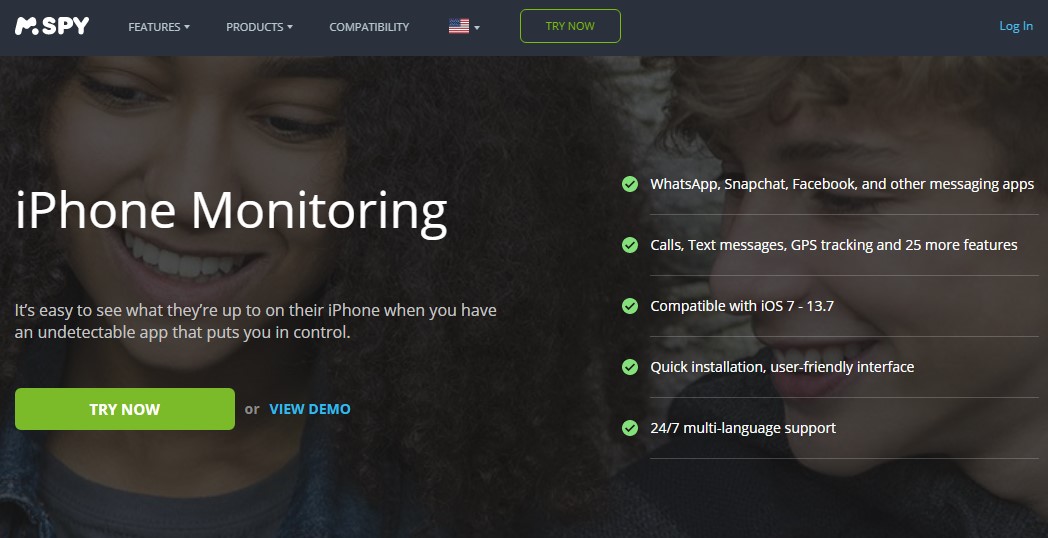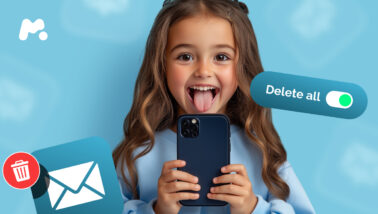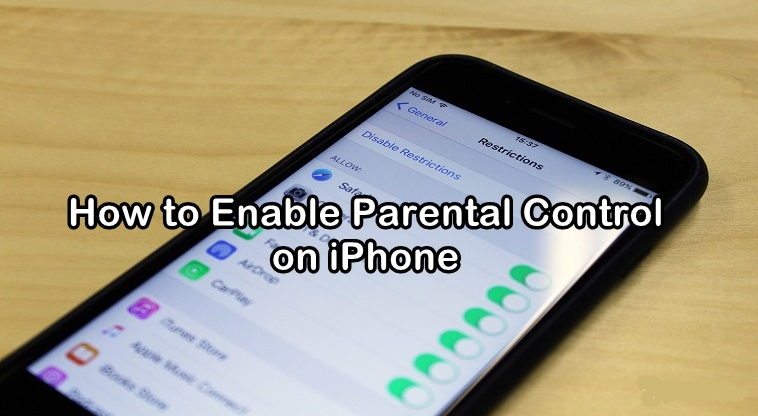
Apple’s iPhone is a popular mobile device that many people in the U.S. prefer over Google’s Android phone. Teens especially love iPhones, as these devices are stylish, fast, and help them stay in touch. According to the Piper Sandler semi-annual survey in 2021, 85% of U.S. teens own an iPhone, and 88% expect it to be their next phone.
The researchers also emphasize that modern teens spend an average of 12 hours on social media per week. It’s enough time for online predators to befriend them and then pressure them to share intimate content.
If you want to prevent your kid from being manipulated by a predator, you need to know everything about their online activity. In this article, you will find proven ways to track an iPhone without the owner knowing.
Table Of Contents
How to Put Parental Controls on an iPhone: 2 Methods
Parents who want to prevent their kids from getting into trouble can benefit from the two ways of setting parental controls on their child’s device. They can go for basic iOS settings or use an advanced parental control app.
#1 Using Advanced Parental Controls for iPhone With mSpy
It’s pretty cool that both Google and Apple have tools to locate a mobile phone. Not only can you track its location if it’s lost or stolen, but you can also protect the data from being used by scammers. But it’s not enough for parents to know more about their kids’ behavior on the Internet.
As an option, you can try installing monitoring software on their iPhones. A parental control app, such as mSpy, can give you diverse possibilities to know what your child is doing online.
After installing mSpy on your kid’s phone, you can see their online activity, including calls, messages, media files, locations, and installed apps.
Follow these steps to install mSpy on your child’s iPhone:
- Sign up with mSpy.com. Make sure to use a valid email address and remember your account credentials.
- Purchase a subscription. Note that to use some of mSpy’s advanced features, you need to jailbreak a target iPhone and buy a Premium plan.
- Access your kid’s iPhone and type in their iCloud credentials. Enable the iCloud backup.
- Install mSpy on their phone.
- Log in to your mSpy dashboard and start monitoring your child remotely.
Is It Legal To Use a Parental Control App?
If you’re concerned about monitoring your child’s iPhone, you need to know the law. In the USA, you can use a legitimate monitoring app, such as mSpy, in two cases:
- If a person is informed about being monitored and agrees to it.
- If a monitored person is your underage kid.
Checking on someone’s iPhone for any other reasons could be considered a crime and privacy violation. And you could face extensive fines and legal repercussions.
#2 Using Basic iPhone Parental Controls
a) Set Content and Privacy Restrictions
The first step to protect a child from dangerous interactions online is to set privacy restrictions on their device:
- Access their iPhone and go to Settings > Screen Time.
- Tap Continue > This is My Child’s Device.
- Follow the prompts until you get to Parent Passcode. Enter the code. Re-enter it for confirmation. If your child’s phone runs on iOS 13.4 or later, you’ll be asked to enter an Apple ID and password.
- Tap Content & Privacy Restrictions. Enter your passcode if needed. Turn on the Content & Privacy setting.
b) Restrict Mature Content
The built-in parental control on iPhone allows restricting access to explicit content. Follow these steps to do it:
- Go to Settings > Screen Time.
- Tap Content & Privacy Restrictions > Content Restrictions.
- Choose Allowed Store Content.
You can restrict the following types of content:
- Choose a country or region to apply the acceptable content ratings for that region automatically;
- Music, Podcasts & News: Prevent the playback of podcasts, music, and videos that contain explicit content;
- Restrict finding and viewing some music videos;
- Restrict movies, TV shows, and apps with specific ratings.
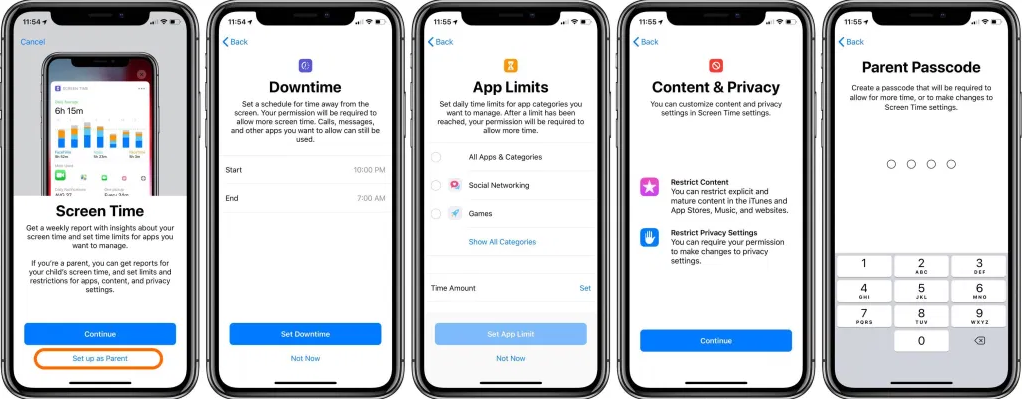
c) Locate an iPhone With iCloud
The easiest way to monitor your child’s iPhone is through iCloud. Although you can’t see a complete picture of their online activity, iCloud makes it possible to locate a device on the map, lock the screen, play a sound, and erase all the data.
To monitor another person’s iPhone with iCloud:
- Log in to a target person’s iCloud account.
- Click Find My Phone.
- Open All Devices and select iPhone.
- View the location of an iPhone on the map.
d) Find an iPhone With Google Timeline
If you urgently need to detect a target iPhone’s location, you can use Google Timeline. Google stores information about areas visited by a user, as well as their current location.
To monitor an iPhone with Google Timeline, follow these steps:
- Log in to a target user’s Google account.
- Go to https://www.google.com/maps/timeline.
- Choose the needed date or select Today.
- View the location history for the whole day.
- Scroll and choose the recent location update.
Why mSpy Is Better Than Basic iOS Parental Controls
Although basic parental controls on iOS can be considered a good option to protect your child from the dangers of the internet, they don’t provide you with full insight into your kid’s online activity.
It’s good to know that apps like mSpy, can tell you a lot about your child’s online behavior. To be more precise, mSpy allows you to monitor:
- Phone book contacts
- Sent, received, and deleted text messages, including iMessages
- Incoming and outgoing calls
- Browser history and visited URLs
- Calendar and planned events
- Installed apps
- Used Wi-Fi networks
- Social media chats
- Sent and received media files
- Keyboard strokes and restricted words
Additionally, mSpy allows you to track your kid’s real-time location and set geofencing — you’ll be notified when your child leaves or enters a restricted area on the map.