
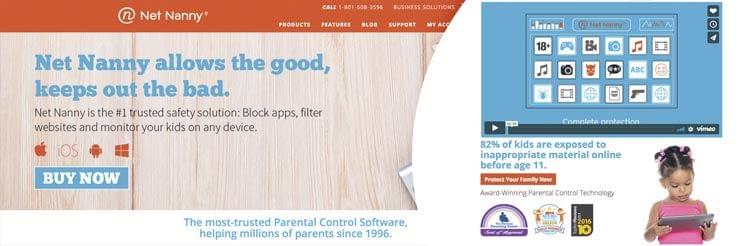
The Internet is a fantastic place for learning and opening new horizons, meeting new friends, and expressing creativity. But with all its benefits, it has a dark side, too: online fraud, child abuse, and cyberbullying.
As a parent, you want your kids to be protected when they spend time online. Using a parental control app, such as Net Nanny or mSpy, can be an option.
In this Net Nanny review, we’ll tell you about the app’s pros and cons so that you can decide on purchasing it. However, if you don’t have time to read Net Nanny reviews, we recommend that you try mSpy.
Table Of Contents
What Is Net Nanny?
Net Nanny is a monitoring app that tracks and protects your kids across all their Windows, Android, and iOS devices. It has good possibilities for web filtering and Internet time scheduling.
In the recent past, parents had an opportunity to monitor their kids` social media activity with Net Nanny Social. However, this feature is no longer available for purchase because Facebook and Instagram don’t support the API services used by Netnanny.
If you want to know what your kids are up to on social media, consider trying the mSpy parental control app.
How Does Net Nanny Work?
Net Nanny is designed to monitor a child’s online activity on Mac and Windows desktop, Android, iOS, and Kindle Fire devices.
The newest versions of Net Nanny (6.5 or 7) are currently supported on:
- Windows 10, but it can also be used on Windows 8, 7, XP, and Vista
- Mac OS x10.7
- Kindle Fire 2.3.3 and higher (Android) and 5.0 or later (iOS)
You need to follow a few steps to install Net Nanny on your kid’s PC:
- Sign up with Net Nanny.
- Purchase a subscription that suits your needs.
- Download the Net Nanny Setup Wizard to your child’s device.
- Tap the Net Nanny icon to launch the installation process.
- Choose the preferred language from the drop-down menu and click OK.
- Close all the other apps, wait for the Net Nanny Setup Wizard to launch and click Next to continue the installation.
- Read and accept the License Agreement. Click Next.
- Enter your registration number (the one you received by email after purchasing the app) and click Next.
- To complete the Net Nanny installation, click Finish and restart your computer.
What Does Net Nanny Do?

One of the most disputable questions for most parents is how to keep kids safe online. Net Nanny helps parents with this by offering the following monitoring possibilities:
Content Filtering
Like most parental control apps, Net Nanny can block all age-inappropriate content on your kid`s device. The content filtering feature is the most vital point of this app, as it provides age-based category filtering. It has 18+ categories to block, and you can also add custom ones.
This feature hides rude words, explicit photos, and adult videos without disconnecting or limiting kids` web browser use.
Screen Time
Net Nanny provides parents with the possibility to manage their kids’ screen time. You can decide when exactly your children can access the Internet. What’s more, you can block Internet access for a particular time span (like a bed, school, or family time).
Email Notifications
If your kid attempts to access a blocked extension for a specific website, you will be notified instantly. What’s more, Net Nanny shares a weekly activity report to your email so that you can stay on top of your kid`s online activity.
Apart from emails, parents can create extra alerts, like SMS or push notifications and choose when they want to receive them (immediately, daily, weekly, or monthly).
Detailed Reporting
The reports on Net Nanny activity can be viewed from any computer at any convenient time. You only need to log in to your Net Nanny account to see the data collected by the app.
You can choose a time span you want to check (today, last week, or last month). However, note that logs over 30 days are erased automatically.
Does Net Nanny Monitor Snapchat?
Although Net Nanny can perform important monitoring activities, it lacks a few features. For instance, the app can’t monitor social media apps and instant messengers, including Snapchat. In other words, there is no Net Nanny social media monitoring feature.
If you want to know everything about your child’s social media activity, consider seeking another solution.
Does Net Nanny Monitor Text Messages?
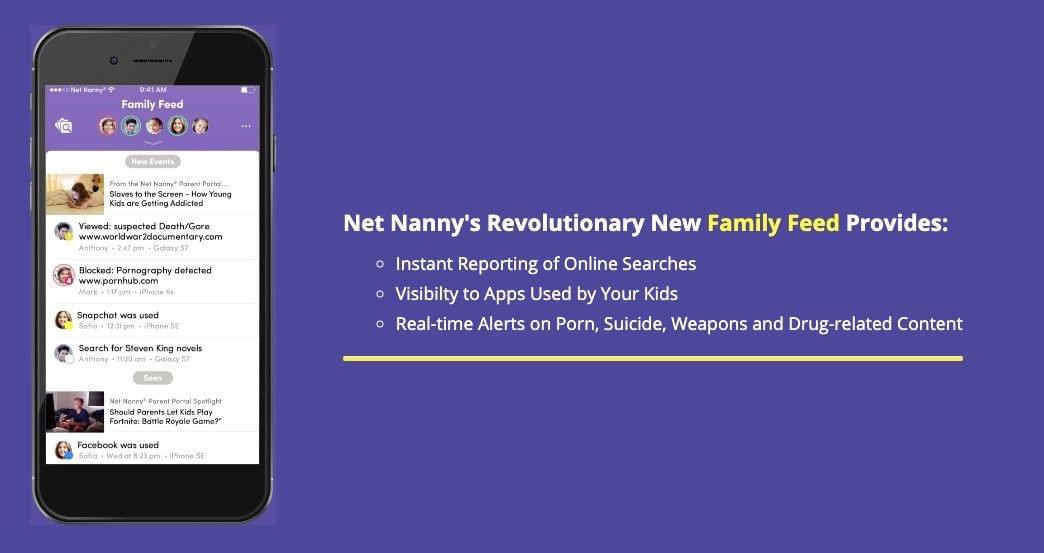
Another drawback of Net Nanny is the absence of a text monitoring feature. The app can’t intercept your child’s SMS or any other messages.
Net Nanny vs mSpy
As you see from the review, Net Nanny is far from being an ideal monitoring solution for parents. The app fails to monitor social media, text messages, and real-time locations.
It also has limited iOS features and a high price, and lacks advanced time management control. So, you can try using an alternative app with diverse functionality, such as mSpy.
Unlike the Net Nanny, the mSpy parental control app is not aimed at content filtering only. It gives parents the possibility to track their kids’ GPS location, set safe and dangerous areas with geo-fencing, and monitor instant messages, social media apps, and other activities.

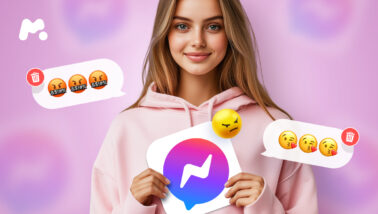
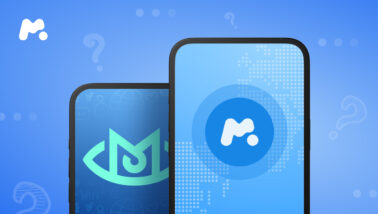
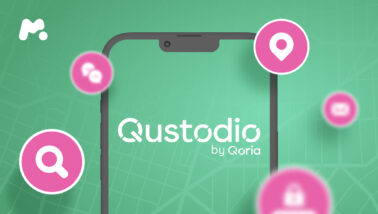
Can mSpy be used on PCs? Thanks!
Hello, Debra! Currently, mSpy works only on iPhones, iPads, and Android-based devices.
Also kids can easily turn Net Nanny off on their iPhones? Or is it password protected?
It seems you prefer mSpy over Net Nanny. Why?
Thanks!
As far as I can tell from the info that’s available on their website, it is password protected. But there are a bunch of articles online that show you how to remove it without having the password, so I guess kids can figure it out 🙂
And to answer your second question – mostly because of the mSpy’s ability to not only block social media apps but also to see what the kids share there (like read messages or view sent media) and who they talk to.
I have netnanny 10 installed on my kids desktop computer. It works great except for one flaw. It does not work with brave webrowser. You get unrestricted access to the internet with brave browser.