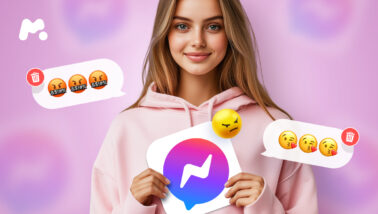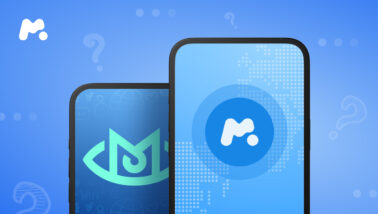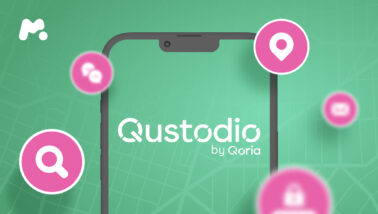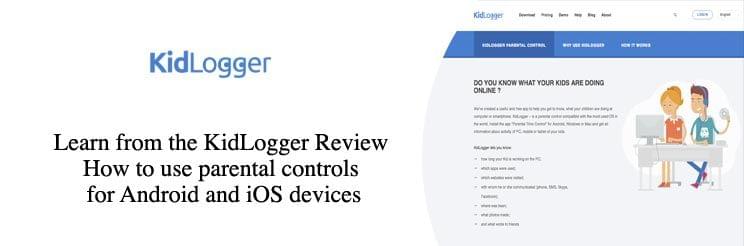
To understand the role of parental control apps in the modern world, parents need to look at the whole market. According to the 2017 Market Future’s report, the international parental control market will reach about $9.50 billion by 2023.
The reason for that is simple. Technology integration in people’s everyday life makes it possible to prevent their kids from facing the worst risks of the digital world, such as online predators and scammers.
One of the apps that help protect kids from the dangers of the Internet is KidLogger. It offers a range of handy features for parents. However, according to various KidLogger reviews found on the web, it has drawbacks, too.
For instance, the app doesn’t offer blocking options and content filters.
If you need a monitoring solution that works right now, we recommend that you try mSpy. But if you want to know about the KidLogger app, keep on reading this review.
Table Of Contents
What Is KidLogger?
Kidlogger is a parental control app that allows monitoring a child’s computer or smartphone. The mission of the app is to provide cross-platform monitoring solutions to parents worldwide.
The key service of KidLogger is providing time records and advanced reporting to parents online. As a registered KidLogger user, you can see an overview of your child’s device activity, such as screenshots, media files, and other data. The system guarantees that any provided data is secured and not sharable.
How to Use KidLogger on Windows OS?
KidLogger allows users to monitor what’s happening on the other person’s phone, Mac, or PC. It provides a cloud-based server that gathers, analyzes, and stores the collected data.
To get started with KidLogger on Windows, follow these steps:
- Register with kidlogger.net and log in to your account.
- Purchase a subscription.
- Add the device by indicating its name. You’ll have your ID number given by default.
- Download to and set up the app on your target device.
- Connect it to your KidLogger account.
How to Use KidLogger on Mac OS?
Follow these steps to set up Kidlogger for Mac:
- Go to System Settings>Security and Privacy and tap General. Find Allow applications downloaded from and pick Anywhere.
- Go to Kidlogger.net, download the kidlogger.zip file, and open it.
- Select the needed version of Mac OS.
- Replace the KidLogger app in the Applications folder.
- Launch KidLogger and tap Options.
- Go to Kidlogger.net and tap Upload to server.
- Enter the email address used for the registration in the Device ID field.
- Pick user profiles to supervise.
- If you pick General or Screen Capture, you need to specify what exactly you’re willing to track: screenshots and texts, or all of them.
- In the main window of the app, tap Start.
If you want to track keystrokes, go to System Preferences > Security and Privacy> Accessibility. Then, unlock the settings and make sure that KidLogger is on.
How to Use KidLogger on Android?
KidLogger offers a solution for Android devices named Parental Time Control. It allows keeping tabs on children to protect them online.
If you want to install Kid Logger on your kid’s Android-operated phone, you need to consider a few things.
After downloading the app, the system brings out a wizard and suggests arranging the rules. First, it wonders if the device belongs to a child. After confirming it, you need to tap Yes and click Next. The server will attribute an exclusive ID to the monitoring application.
Now, you can set up daily time restrictions and school time on your child’s phone. Only educational apps are allowed during studies. Your kid will have as much time as you set for games and entertainment.
You can also set restrictions for removing and making changes to the apps. Simply create a password and run the app as an admin. After making changes, tap Finish.
What Can I Monitor With Kidlogger?
Here’s what you can do with KidLogger:
- Monitor keywords: the app sends you a screenshot once the specific word or phrase is typed by a child. This feature brings many insights to parents.
- View Skype video logs: the app records Skype video chats by making screenshots of Skype video frames.
- Get reports to your email: the system sends log files and screen captures right to your personal email address.
- Listen to voice or surrounding records: there’s Voice-Activated-Recording provided in MP3 format.
- Monitor apps: the system sends the precise time, date, and caption of each launched app.
- View files stored on a user’s PC.
If you want to prevent the data collected by KidLogger from being viewed by someone else, secure the app with the password.
How Much Does KidLogger Cost?
KidLogger is offered in three variants that include the following conditions:
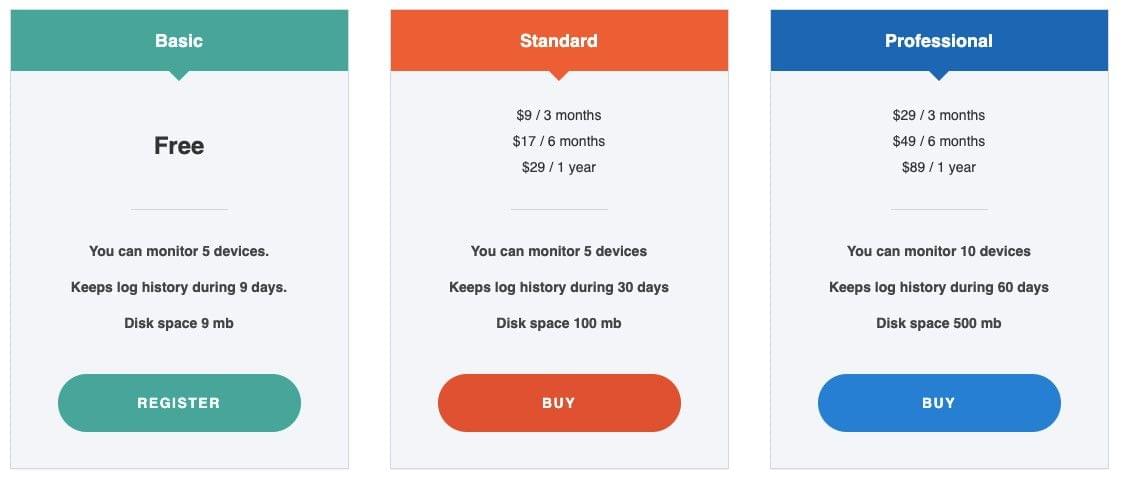
Basic Plan
It’s free of charge. You can monitor up to 5 devices. The app keeps a log history for 9 days. You have 9 MB of available disk space.
Standard Plan
$9 – 3 months
$17 — 6 months
$29 — 1 year
You can monitor up to 5 devices. The app keeps a log history for 30 days. Available disk space is 100 MB.
Professional Plan
$29 — 3 months
$49 — 6 months
$89 — 1 year
You can monitor up to 10 devices. It keeps log history for 60 days. The disk space is 500 MB.
Why Is mSpy a Better Solution for You?
As you can see from this review, KidLogger lacks some monitoring features that parents expect. It’s good to know that they can use more advanced apps.
For instance, mSpy is a parental control app that raises awareness of online risks and dangers for kids. As an advanced monitoring solution, mSpy includes a wide range of features that parents can use to check out their kids’ online activities.
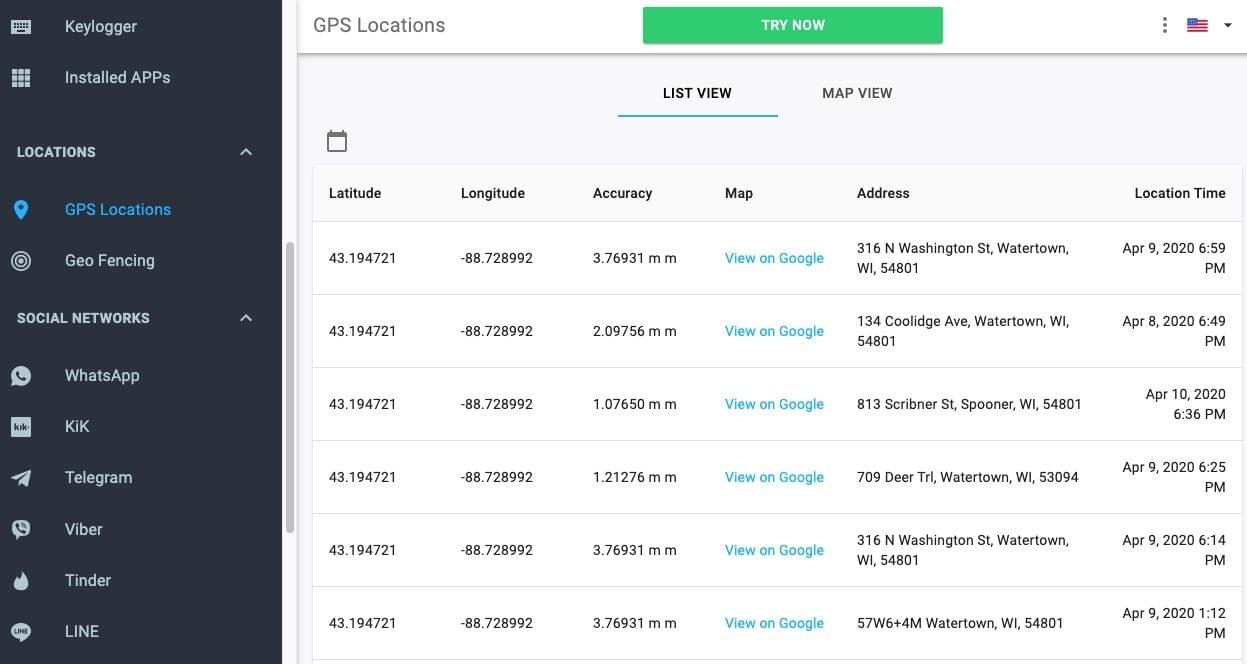
After installing mSpy on your kid’s phone, you can take advantage of monitoring their call logs, text messages, social media chats, installed apps, real-time locations, and more.
mSpy’s pricing policy is flexible and can meet any specific need, thanks to multiple types of subscriptions.