

Today’s children are incredibly tech-savvy. Even the youngest kids have mastered playing games on a tablet before they even start to walk and speak.
Most kids in the U.S. own Android tablets. Children use them for multiple purposes, including having fun, learning new things, and staying connected with friends.
However, in addition to benefits, tablets can pose a severe danger for kids. And explicit content isn’t necessarily the worst one. So, considering at least basic parental controls is a must for every parent.
If you keep asking yourself, “How to lock my tablet for a child?” this article is right for you. We’ll explain how to set up parental control on tablets and prevent kids from getting into trouble online.
Table Of Contents
Android Tablets Facts That May Surprise You
Android-operated tablets are used more widely than you think. Here’s what the statistics say:
- As of the 3rd quarter of 2021, Android was the leading OS for tablets worldwide. They shipped a total of 30.1 million units;
- About half of the kids who are 11 years old and younger are tablet users;
- 80% of parents say their kids age 5 to 11 interact with a tablet;
- The Android operating system counts about 1.6 billion users so far.
Dangers That Kids Can Face on Tablets
No one is immune to getting into trouble online. Even the most sophisticated users can fall into a trap of a scammer or catfisher. This especially relates to kids who enjoy making new friends on the Internet.
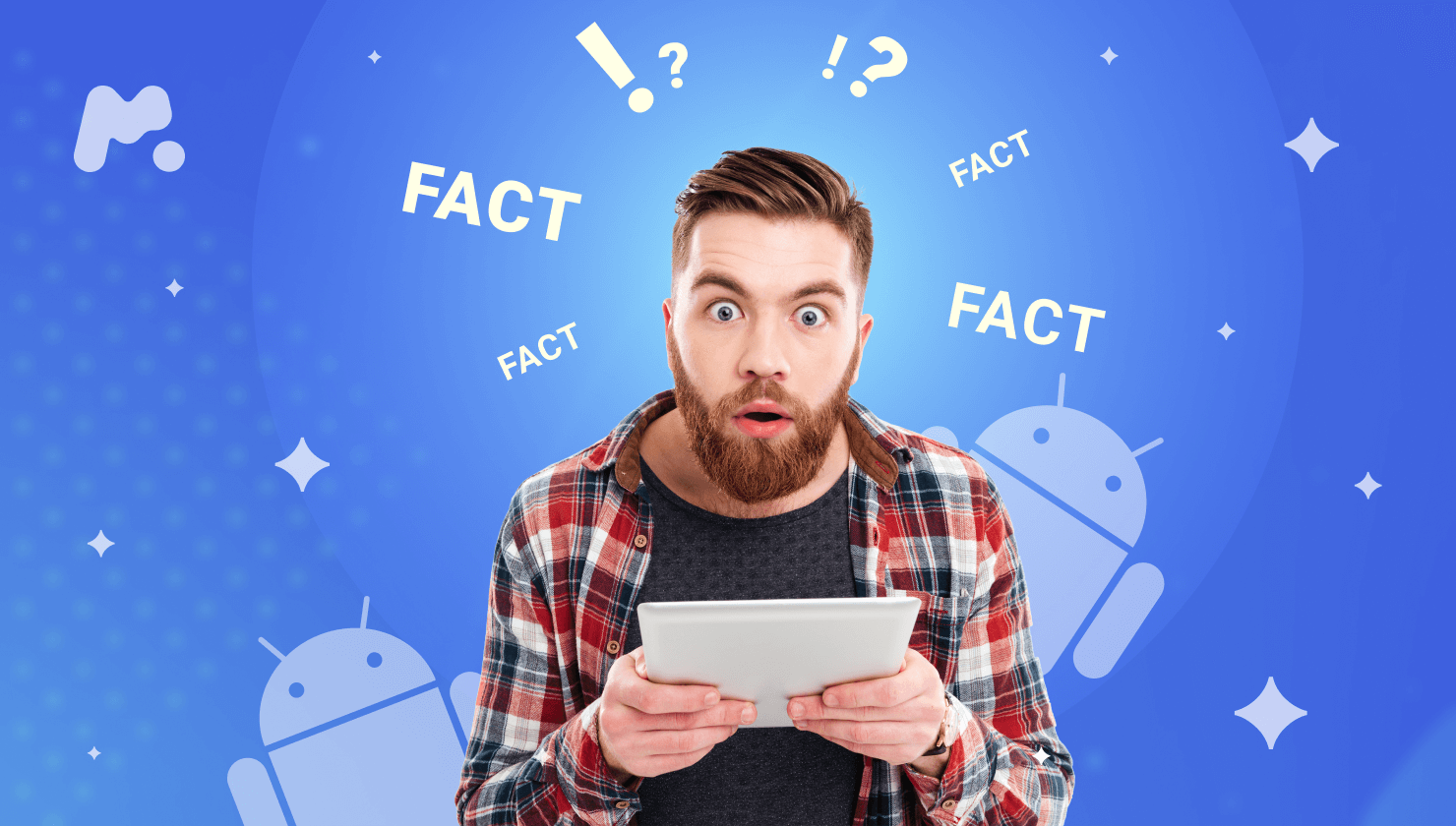
The most common dangers include:
- Violent and explicit content;
- Free access to pornography;
- Predator grooming;
- Digital scammers;
- Harassments by cyberbullies;
- Identity theft.
Young people can easily become victims of a predator or a scammer unless parents learn how to put parental controls on their kids’ Android tablets.
How to Put Parental Controls on Tablet: 3 Proven Methods
1. Putting Parental Controls on Tablets With mSpy
Are you sure your kids don’t know how to turn off parental control on their tablets? If you have doubts, we recommend that you try a parental control app. mSpy is a great option to explore.
Unlike the methods described earlier in this article, the mSpy app is pretty hard to remove. So, your kid is unlikely to get rid of parental control on an Android tablet without asking you for help.
What’s more, mSpy offers a wide range of monitoring features, such as a real-time location tracker, screenrecorder, social media apps monitoring, and checking out call logs.
To install mSpy, you only need to do a few actions:
- Go to mSpy.com and create an account.
- Purchase the subscription that suits your needs. Fill in the billing information, choose a payment method, and then submit your order.
- Use installation instructions emailed to you after making a purchase and set up the app on your kid’s Android device.
- Log in to your mSpy dashboard and start monitoring your child’s online activity.
2. Child-Proof Android Tablet With Google Family Link
If your kid uses Android version 7.0 or higher, you can set up Google Family Link on their device. It is an app that allows parents to monitor their kids’ online activity. It allows you to set screen time, lock their tablets, and check out their real-time locations.
Note that parents can use Family Link on any tablet running Android versions 4.4 and higher.
Google Family Link makes it possible to choose what websites your child can access via Chrome browser. However, the app doesn’t block inappropriate content. You also won’t be able to monitor messaging apps.
If you want to know how to block YouTube on a tablet, Family Link can help you. Some Google apps have filtering options that you can find in Family Link. For example, you can use Restricted Mode on YouTube for kids aged 13 and older. It will help you to filter out explicit content.
To set up Family Link on your kid’s tablet, follow these steps:
- Download the Family Link app onto your Android device.
- If your child has Google or Gmail account, you’ll be redirected to link their account to yours. Note that your kid may also need to download the app on their tablet.
- If your child doesn’t have an account, you need to create it to use Family Link. You can also use Family Link to create a Google Account if your kid is under 13.
- Once the accounts are linked, you can use Family Link to set rules for your kid.
3. Setting Up an Android Tablet for a Child Using Kid’s Mode
Most Android-operated tablets support sub-accounts. So, you can set up a secondary account for your kids to control their Internet use.

It’s pretty easy to set Android tablet parental controls within Kid’s Mode. Just follow these steps:
- Access your kid’s tablet and go to Settings.
- Scroll down and tap Users > Add user or profile > Restricted profile.
- Secure the newly created child account with a pattern, PIN, or password.
- When the new screen appears, find the list of all the installed apps. You will see the ON/OFF buttons next to them.
- Name the new profile.
- Now, you can enable specific apps in your child’s profile using the toggle buttons. You can add up to 30 apps.
- Then, exit Settings and lock the phone screen.
Why mSpy Is the Best Option for Parents
Unlike basic parental controls that you can find on Android, mSpy is a comprehensive parental control app. It includes a set of features that make it easy for parents to monitor their kids’ online activity.
The mSpy app is easy to install and hard to remove without detailed instructions. You don’t need to worry that your kid will detect the app. So, you can monitor them, knowing they’re reliably secured from the dangers of the Internet.

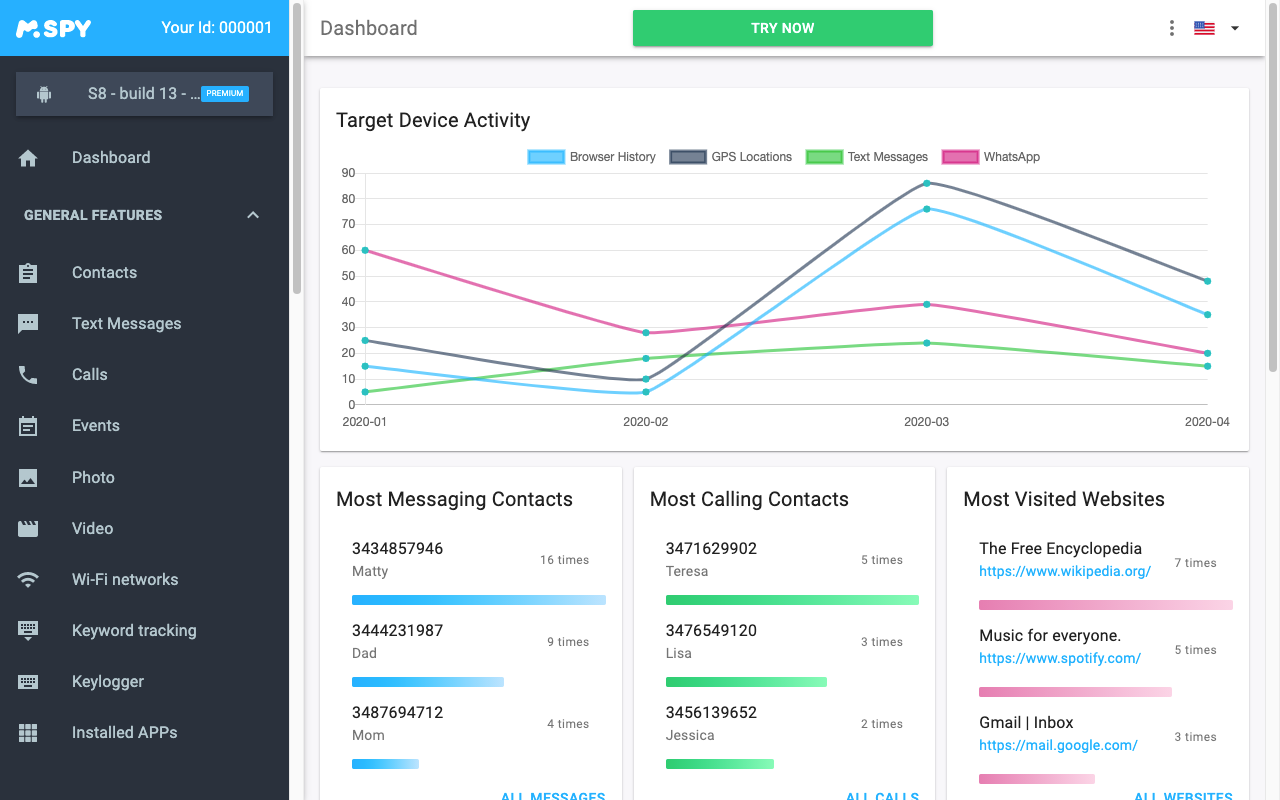

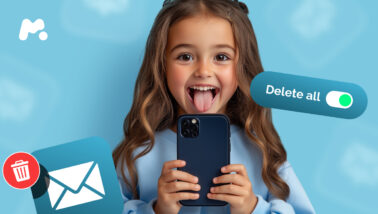

Great app, work excellently phenomenal