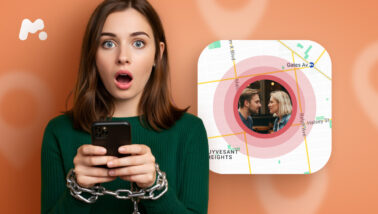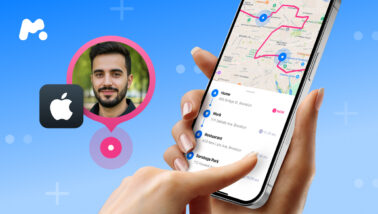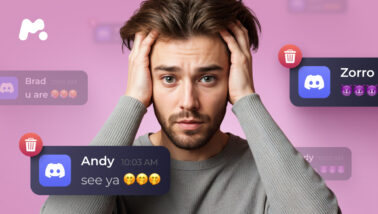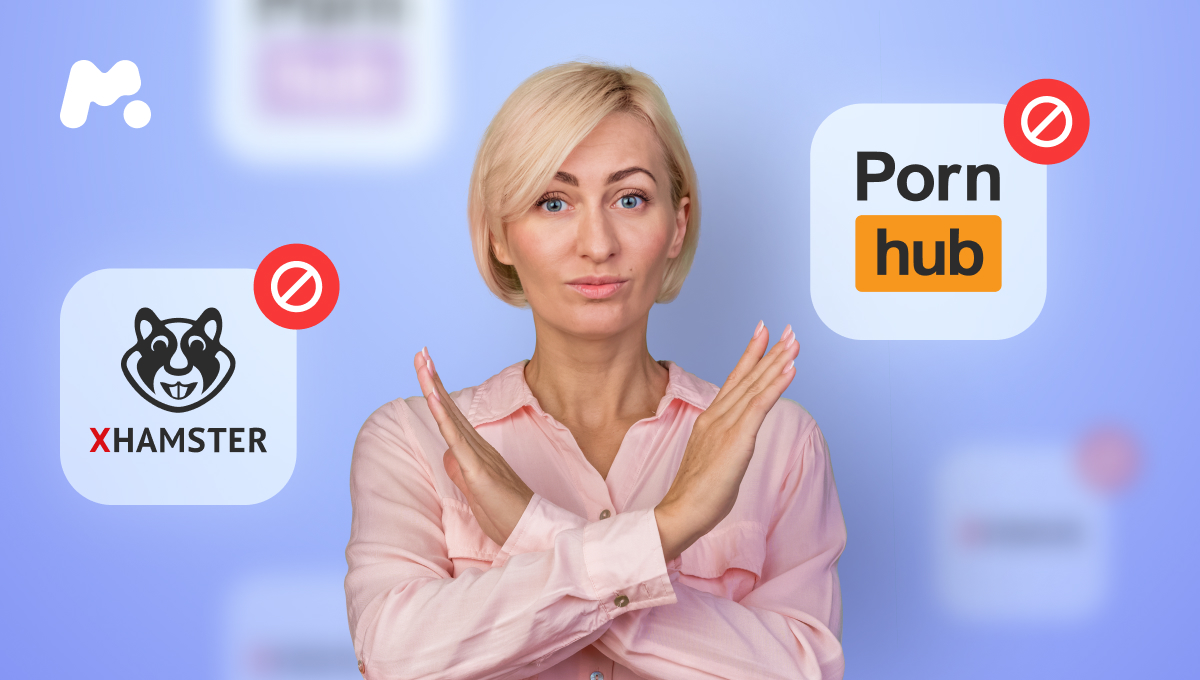
Ensuring children’s safety and well-being in the digital era is the utmost priority for every parent. But open access to inappropriate and potentially dangerous content on Google can only make things harder. Google Chrome is not only one of the most popular browsers for finding answers to all your questions, but it’s also full of adult content.
A recent study shows that over 50% of children aged between 11 and 16 have come across pornographic content on Google. Can you block adult content on Google to protect your little ones? Let’s figure it out.
Table Of Contents
Why Do Parents Need to Restrict Adult Content on Chrome?
Google Chrome can be extremely useful for kids to learn new things and help with their homework. But while they’re scrolling the article on a seemingly harmless web, they might end up on an inappropriate website just by clicking on an ad with adult visuals.
No matter if kids search for explicit content purposely or find themselves on such websites accidentally, it can still affect their health badly.
Exposure to adult content on the Internet can lead to various psychological and emotional issues that might have long-term effects. The most obvious issues are porn addiction and early sexual intercourse, which can lead to pregnancy or sexually transmitted diseases.
Studies also show that exposure to adult content can encourage violence and objectification. These should be enough reasons to restrict explicit content for your kids. We’ve prepared 3 solutions to help you with this task.
Solution #1: Block Inappropriate Content on Chrome With mSpy
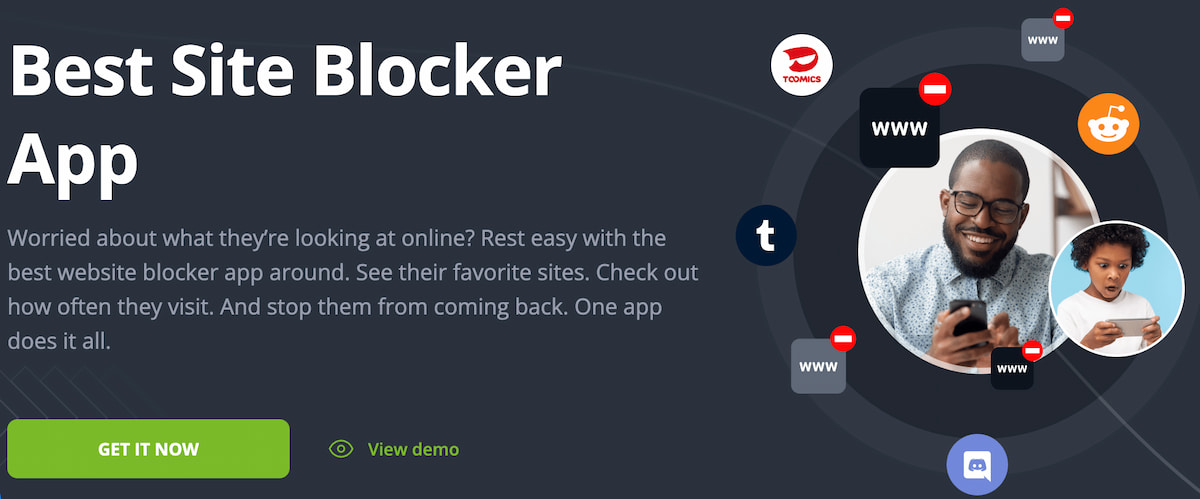
If you don’t want your kid to watch explicit videos and images on the internet, mSpy parental control is exactly what you need. Its built-in website and app blocker called Connection Blocker allows you to make sure they won’t have access to anything inappropriate. mSpy also provides a special Porn Blocker feature.
You can either block websites that you might find dangerous or you can use a Web Magnifier to check what websites your kid visits the most and then block the ones you disapprove of. Here’s how it works:
- Sign up with mSpy.
- Choose the type of device you want to monitor and get a subscription.
- Install mSpy on your kid’s phone.
- Open the Block Websites tab in your Control Panel.
- Enter the link of the website you want to block.
mSpy’s Connection Blocker can be also useful when you want to control your kid’s screen time. This way, you can keep them focused on study or bedtime just by restricting apps, websites and even Wi-Fi connections.
Solution #2: Take Advantage of Google Search Restrictions
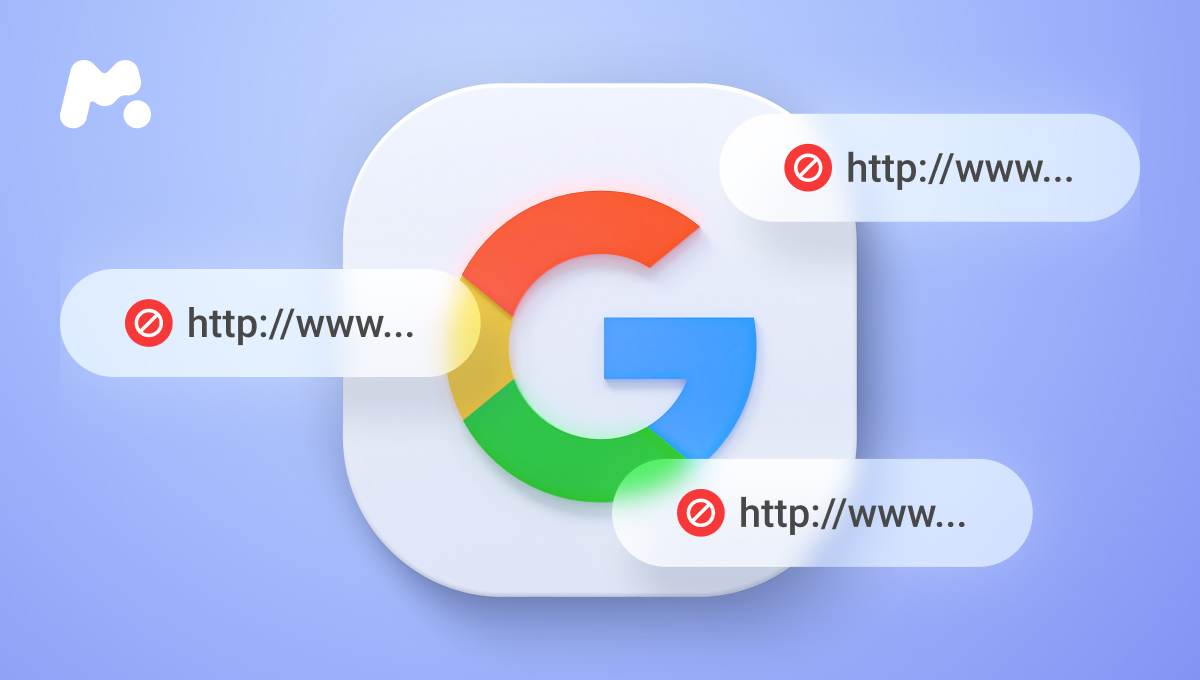
Google search restrictions is another way to prevent your kids from watching adult content. These restrictions help to make search safer by not showing explicit content. What is good about their method is that you don’t need to install an additional app on your or your kid’s phone. All you need is to open a browser and customize the settings.
How to Turn on SafeSearch on Android Devices
Enabling SafeSearch on Android is easy and takes a few seconds, but you need to have physical access to their phone. If you do, simply do the following:
- Open the Google app on their phone or tablet.
- Click on the Profile picture or initials at the top right corner.
- Go to the settings and find SafeSearch.
- Turn SafeSearch on.
How to Turn on SafeSearch on iOS Devices
Customising SafeSearch settings are a bit different for iOS devices, but you still need to take their phone to do the following:
- Open Google browser.
- Tab three lines in the left-right corner.
- Select search settings.
- Find SafeSearch and choose ‘hide explicit content’.
Please note that there can be a Lock icon at the top right corner, meaning you can’t change the setting of the search. If it’s the case, you need to visit a special page to learn why SearchSafe is locked.
Solution #3: Make Use of Google Search Parental Controls
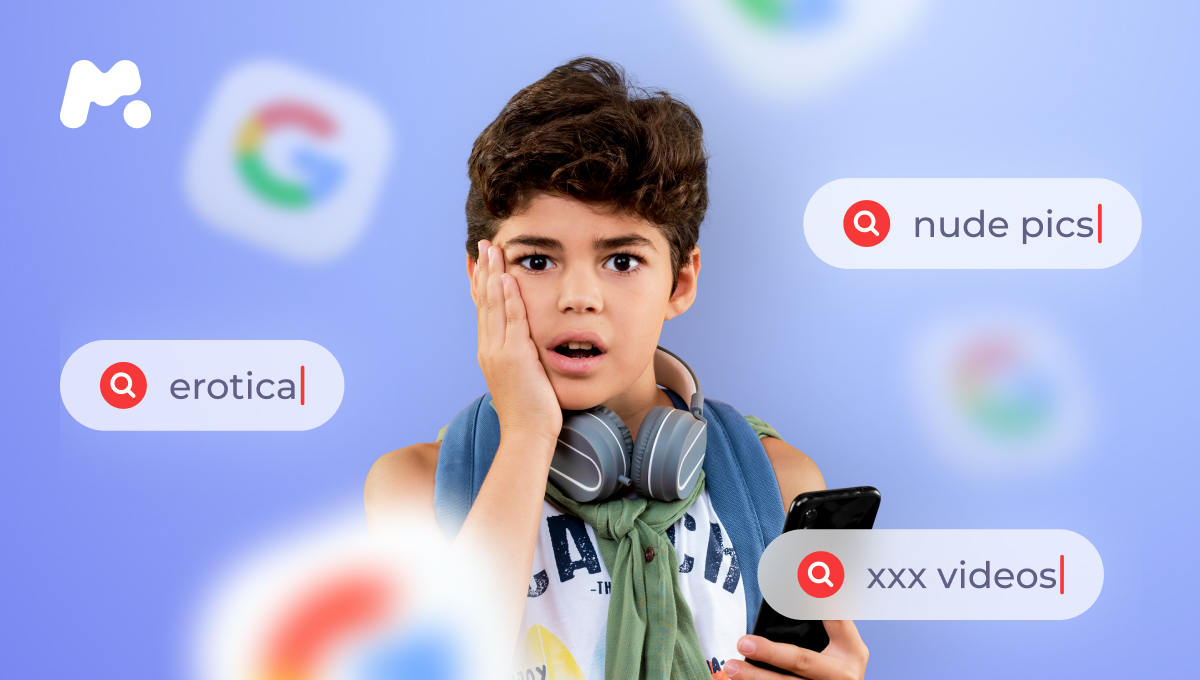
While taking your kid’s phone to turn on SafeSearch, you might find out that it’s locked with a password. If you somehow know their password, it won’t be a problem, but if you don’t, how can you block adult content on Chrome?
Google has a parental control service called Family Link, offering different features to monitor kids’ activity through your Google account. Here’s a quick guide on how to filter explicit results through the Family link:
- Open a Family Link app or visit this page.
- Choose your child.
- In the Controls tab, find Content Restrictions and select Google Search.
- Enable SafeSearch.
Remember that your settings will only apply if your kid is signed in to their account while using Google Search. They can also change the settings on their own if they’ve turned 13.
Bottom Line
You can’t quite know when and how often your kid says, “Okay google adult”, but you can at least make sure the results they get won’t be inappropriate for them.
Should you use Google search filters or mSpy parental control? It’s only up to you, but remember that Google gives no guarantee that little one won’t see explicit content. Meanwhile, mSpy offers complete protection and not just on the web. You can easily get access to social media chats, locations, call logs and much more.